Restarts and Backup
Restarts
It is strongly recommended to set a regular wipe schedule! Servers without a scheduled wipe every month (at least) will be prone to instability, client crashes and server crashes.
This page provides multiple options for scheduled wipe times, daily restarts, etc.
You will be presented with the following options:
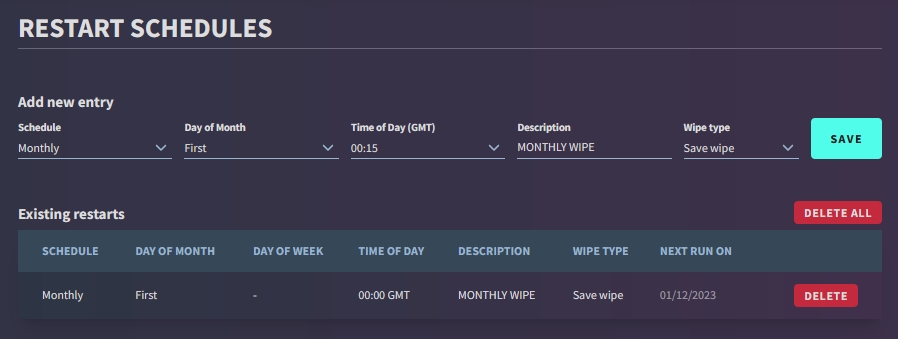

Schedule
This controls how often the server will restart automatically.
Daily (essential for creating backups)
Weekly
Bi-Monthly (every 2 weeks) (GPORTAL only)
Monthly
Day of month
This determines which day the server will restart.
First Day of the Month
Middle of the Month
Last Day of the Month
Time of day
This controls what time the server will restart
This is in GMT, so make sure to adjust for your time-zone accordingly!
Description
This is a reference for the Owner.
Appears on GPORTAL only
Wipe type
This controls what happens when the server restarts.
Save Wipe
Only erases player buildings/inventories.
Blueprint Wipe
Erases Blueprint/Tech Tree progress.
Full Wipe
Combines both of the above options for a complete reset of all progress.
Creating a daily restart
To create a daily restart, simply enter the following into the input boxes:
Schedule
Daily
Time of Day
Your preferred time (GMT)
Description
Daily Restart
Wipe Type
No Wipe
After this has been created, the Backups option will become available to you.
Backups
It is strongly recommended to create regular backups of your server! Servers without automatic backups can lead to loss of progress and client instability.
The Backups page is a very useful tool, especially for busy servers.
Here, you can enable Automatic Backups, which will save your server’s current form every time the server is restarted through the Restarts system.
You can have up to 3 daily restarts active at once, or you can create any amount of manual backup, provided you have the storage space available.
Creating an automatic server backup
Set up an automatic daily restart on your server
Enable the toggle at the top of the Backups page
You’re done! The server will now save a backup every time the server restarts (daily)


NITRADO currently does not provide the option to back up your server manually.
Creating a manual server backup (GPORTAL Only)
Set up an automatic daily restart on your server
Press the [Create a Backup] button
Follow the prompt, and continue
Wait for the server backup to be created
You’re done! The server now has a backup that you can restore any time
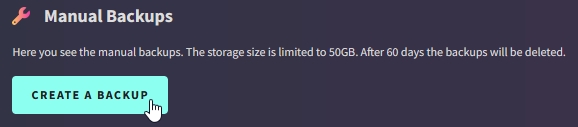

Last updated
Was this helpful?