Logs, Booting & Saving
Logs
In GPORTAL | NITRADO, this page contains the server’s log file, public.log.
This server outputs the following information to the file:
Boot Details
Save Status
Player Joining and Leaving
Authority Levels
Populations
Event Details
Server owners are given the option to download the log files for troubleshooting, monitoring, and posterity purposes. The public.log file can be opened in any text editor, but for large files taken from busy servers, we recommend using something like Notepad++.
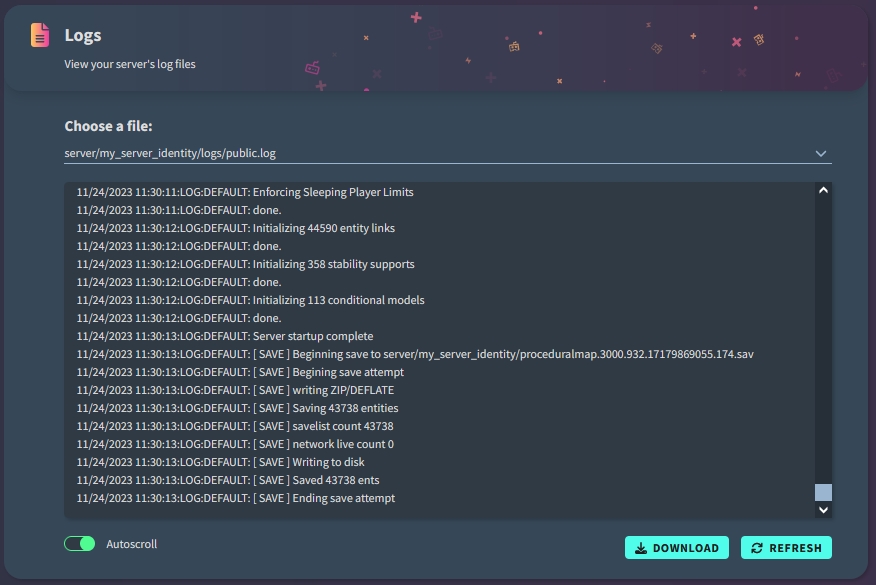

Console
The console page displays the public.log file, but allows server owners to enter commands at will.
For example, the owner can check the status of any command they have entered by simply typing the command into the console, and it will provide a response displaying the current status.
You can also check the server’s health during boot and save phases.
When booting a server, please wait for 10-15 minutes as the server works silently at some points. This may look like the server is frozen, but it’s not!
GPORTAL and NITRADO servers both boot identically. In this page, only GPORTAL is shown.
Booting phase
During the server boot, the set of messages shown in the below image will be displayed in the console.
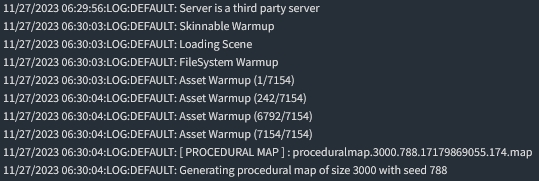

Saves
When the server saves, this following message will be displayed in the console. This stream of messages appears every 5 minutes as the server saves its current state.
This can also be triggered manually by entering “save” into the console.
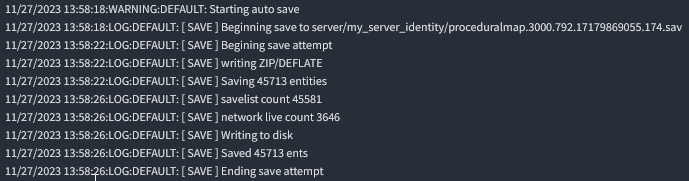
Entering commands
Users can enter any command at any time into the console, and the console will return the associated information about the command:
Let’s say we would like create a new Starter Kit, using the command shown in the Kit Managementsection.

The intended action for this command is to add an Assault Rifle to a new starter kit called “TestKit”, in the Hotbar (Belt) section of the players inventory.
As you can see, we have been successful in adding the item to the Kit. In order for this kit to spawn in a players inventory, we must enter a few more commands.
First, let’s check the status of the new Kit we just created:

As shown above, the Assault Rifle has been correctly placed into the new kit, in the Belt area.
For spawning this Kit on a player’s inventory, we have one last command to enter. In this example, let’s say we want all Moderators to spawn with this new Kit.
Success! Now, all Moderators will spawn with an Assault Rifle in their hotbar.
Last updated
Was this helpful?